This guide walks you through applying for Collos membership, subscribing to the APIs and configuring the Collos integration in The Things Network Console.
Subscribe to APIs #
- Apply for a Collos membership
- When your membership has been approved, sign in to the Collos portal
- Go to Products
- Click Semtech LoRaWAN Localization
- Click Subscribe to subscribe to the APIs
Getting your subscription key #
Once your subscription has been approved, you can find your Collos subscription key.
- Sign in to the Collos portal
- Click on your name in the top right
- Click Profile
- Click Show to show your Collos subscription keys

You can use both Primary key and Secondary key for the Collos integration.
Configuring the integration #
- Sign in to The Things Network Console
- Under Applications, go to your application
- Go to Integrations
- Click add integration
- Enter a Process ID, for example
rssiortdoa - Select an Access Key. This key should have at least the
devicesrights to update the location in the device registry - In URL, enter one of the Collos API endpoints:
- LoRa TDOA + WiFi:
https://api.preview.collos.org/localization-lora-recipes/v1/loraWifi - LoRa TDOA:
https://api.preview.collos.org/semtech-localization-algorithms/v1/tdoa - LoRa RSSI:
https://api.preview.collos.org/semtech-localization-algorithms/v1/rssi
-
Enter your Collos subscription key
-
Enter the Cayenne channel. If provided, the integration will send the location of your devices to myDevices Cayenne as GPS on the specified channel
-
Click Add integration
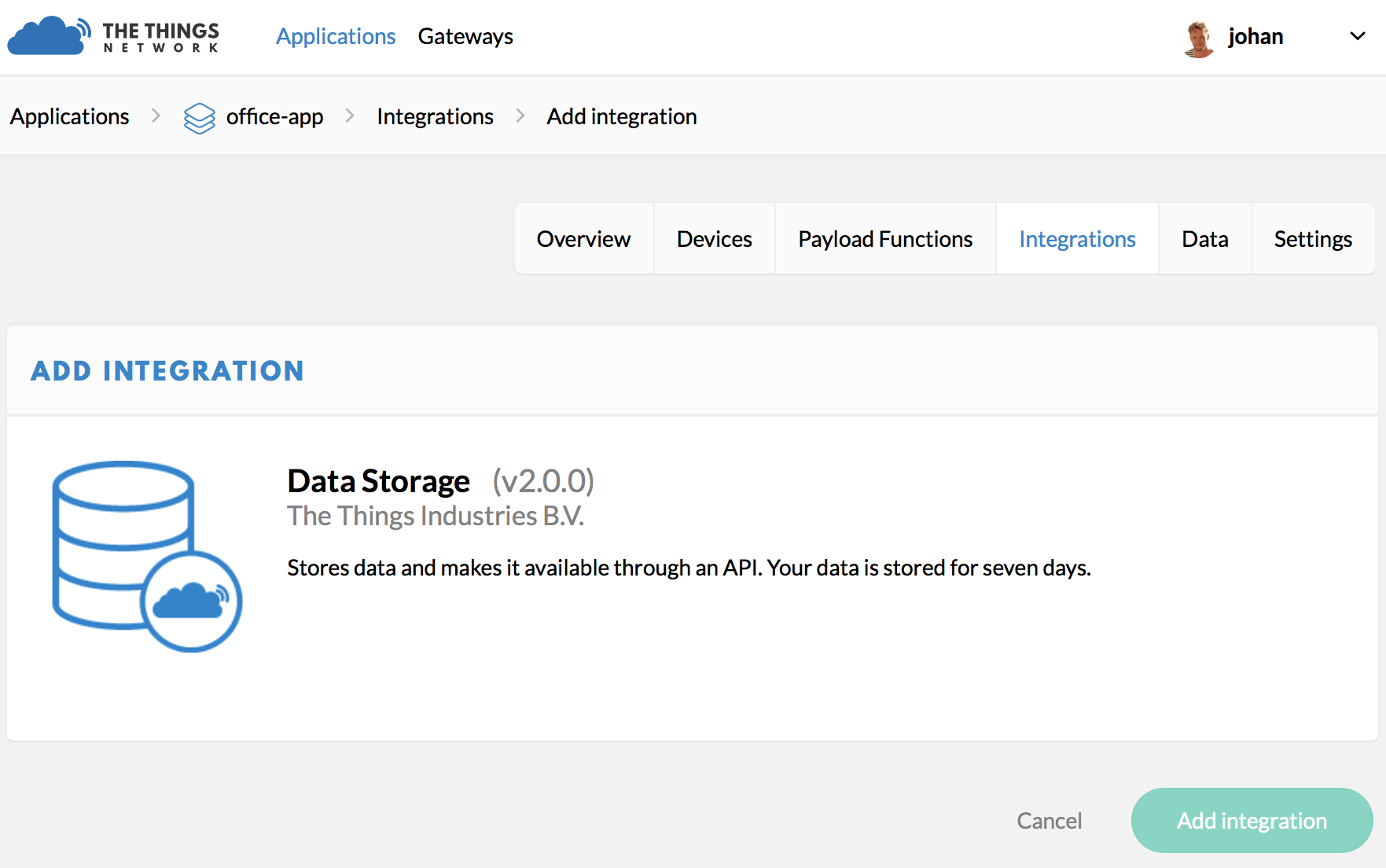
To compare results from the different algorithms, you can add multiple integration processes for the three algorithms available and use different Cayenne channels.
🎉 You have now successfully configured the Collos integration. You will now see your device moving in The Things Network Console as well as in myDevices Cayenne.
